Resources:
|
The 9-step Value Scale:
The 9-step Value Scale will function as review, practice, and tool. At times, all artists must review the things they’ve learned in the past. This keeps them at the top of their game and refreshes their artwork. This value scale will review the lessons we learned in Beginning Drawing and Painting while at the same time refine our ability to judge value. It will also function as a tool we can use in the future when selecting colors for paintings or drawings.
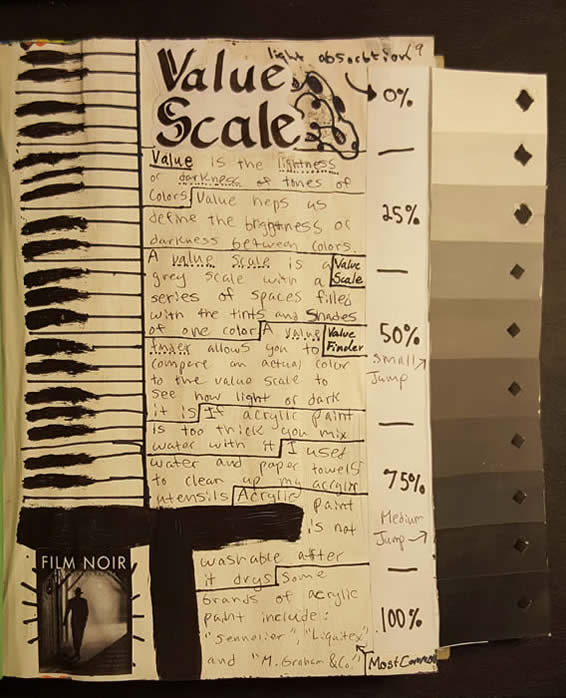
Making the Value Scale
- Collect the essential paint materials:
- Pallet
- Water container with water
- Paintbrush, preferably a number eight flat.
- Pallet knife for mixing.
- Paint (in this case it will be white acrylic paint and black acrylic paint)
- Bristol board or heavy white paper.
- On a sheet of Bristol board paint at least 18 separate value swatches in even steps from 100% light absorption (black) to 0% light absorption (white)
- Do this by putting a small dollop of both white and black (about the size of a quarter) on your pallet.
- Paint a white swatch about 3 inches long and about 2 inches wide of white.
- On your pallet, begin taking a (very) small amount of black and adding it to the white dollop.
- Mix it thoroughly with your pallet knife.
- Paint a swatch with the grey you’ve just mixed the same size as the ones you painted white.
- Repeat the steps 3 through 5 until you have a value range of even steps from white to nearly black. You should have twice as many swatches as required for the value scale.
- Lastly, paint a black swatch the same size as the others.
- Clean the painting equipment.
Cut the swatches:
- After the swatches are completely dry, cut the value swatches into strips so that no paper is showing along the edges of the strip.
Select the 9 steps (7 greys plus white and black)
- Starting with white and black, place nine values in even steps into a value scale. Do this by following these steps:
- Using black and white, hold these two values on either side of the other strips to select the one that is exactly half way between white and black. This value should not look too dark or too light and should fit exactly between white and black.
- After finding the value that fits right between black and white (this is your “Middle Grey”), use this value and black to find the next swatch that will fit exactly between the two.
- Repeat step “2” using white and middle grey instead of black.
- Use this method of “halving” the values until you have nine even steps in your value scale
- Cut the selected strips exactly 1 inch tall with a craft knife and cutting board.
- Glue the strips you’ve selected for your value scale in a line on a separate sheet of light paper in order from 0% (white) at the top to 100% light absorption (black) at the bottom. Use enough glue to hold the strips down evenly without too much glue that may cause wrinkling.
- Check to make sure all strips are securely glued down and match up evenly between strips- the strips should not overlap.
- Once the glue has dried, trim the value scale so that it is exactly nine inches high and 2 ½ inches wide and no extra paper is showing.
- Using a hole-punch, punch holes along the right side of the value scale about ½ an inch in from the edge.
Mounting the Value Scale into your sketchbook:
- Cut a strip of thin paper 2 inches wide by 8.5 inches long.
- Fold this strip in half so that folded it is 1 inch wide by 8.5 inches long.
- With the Value Scale laying face down on your desk with the lightest value at the top, glue the folded strip of paper as a hinge onto the right side of the value scale with the fold along the left edge.
- Let the glue dry and turn the value scale face up.
- Glue the paper hinge along the right edge of a right side page of your sketchbook. (This will be on a page on the right as you look at your sketchbook lying open in front of you.)
- Let the glue dry.
- When you are finished check to make sure that you can lift the value scale to the right like a little door to see behind it.
Authoring the Value Scale Page
- Label the page of your sketchbook “Value Scale” at the top neatly.
- Number the 9 steps in your value scale from 0 to 8 where 0 is white and 8 is black.
- Label the following while being creative with the use of arrows and other conventions:
- 0% light absorption- White
- 50% light absorption- Middle Grey
- 100% light absorption- Black
- 25% light absorption
- 75% light absorption
- Number your values 0-8 with 0 being white and 8 being black.
- Behind the value scale and on the sketchbook make a note of the places where there may be an uneven jump between values. (This is your chance to make up for any mistakes! If you can list the uneven jumps between steps I will know you have studied them and learned from them and they will not affect your score. If the uneven jumps are not labeled I will assume you did not take the time to notice them and they will count against your score.)
- On this page in full, complete sentences complete the following:
About Value:
- Define “Value.”
- Why is understanding “Value” important?
- Define “Value Scale.”
- What is a “Value Finder?”
About Acrylics Paint:
- What do you mix acrylic paint with if it is too thick?
- What do you use to clean up you acrylic painting supplies?
- Is acrylic paint washable after it dries?
- What are some brands that make Artist’s Acrylics?
Assignment Turn-in
- Using Google Drive or another .PDF Scanner App, create a .PDF of all pages included in this assignment
- Upload or save your .pdf file in your Google Drive Turn-In folder in the appropriate assignment subfolder if available.
- Rename this .pdf as follows:
- <YourName>_<ProjectName>_<Assignment>.pdf
- Example- JohnDoe_StillLifeProject_ProjectPreparationPage.PDF
- NOTE- In Google Drive you do not need to add ".PDF" when you rename the file
|

