Resources:
Other Helpful Links:
|
An Emotional Drawing Instructions:
Media used (Collect in the classroom)
- Graphite (Pencils)
- Scissors
- Stick Glue
- Newsprint paper, 9"X12" (2 sheets)
- White Sulfite drawing paper, 9"X12" (1 sheet)
- Magazines, Newspapers, Web access with printer.
Student must complete:
- Rough draft collage
- 4 value key thumbnail sketches
- 1 finished drawing (Final Project)
Project steps:
- Chose a subject that you are passionate about (either for or against).
- Ex: Poverty in the U.S., Love for Boyfriend/Girlfriend, Wealth Distribution in America, Global Climate Change, etc.
- Identify how you feel about this subject.
- Hint: select an emotion you used to complete your Value Key Chart.
- Collect a variety (8-12) of clippings that represent you subject.
- Clippings should be 2-4 inches.
- Resize your pictures before printing
- Ex: Global Climate Change=
- Trim the images to their simplest form possible.
- Ex:

- Draw a border on a sheet of 9"X12" newsprint.
- Arrange your clippings on the newsprint so that the positive space is approximately 2/3rds of the drawing area, negative space is about 1/3rd, and the composition is interesting.
- Tip: take your time arranging them and seeing what possibilities you can come up with.
- Tip: use a camera to document the different compositions.
- When you are satisfied with the composition, glue the clippings down to the newsprint. This is a Collage.
- Write your subject and emotion clearly on the collage.
- CHECKPOINT-Photograph your project in it's current state and upload it to your Google Drive Turn-In folder in the appropriate assignment subfolder if available.
- Rename this .jpg as follows:
- <YourName>_<ProjectName>_<Assignment>.jpg
- Example- JohnDoe_AnEmotionalDrawing_Collage.JPG
- NOTE- In Google Drive you do not need to add ".JPG" when you rename the file
- Fold the second piece of newsprint into 4 quarters.
- In each quarter, draw your composition as a contour drawing.
- Ex:
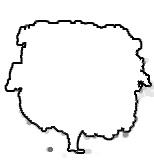
- Repeat this in each of the four quarters.
- Note: Yes, you may use the light table or tracing paper.
- Using graphite or charcoal, crosshatch in each thumbnail sketch so that it matches the Value Key most closely associated with the emotion you identified at the beginning of this assignment.
- Local Value should vary across objects in the sketch.
- Rearrange the placement of the Local Values in each of the four thumbnail sketches. Each one should be unique but remain in the same value key.
- Select the one you think is the best/most expressive one and put a star by it.
- These are your Thumbnail Sketches
- CHECKPOINT-Photograph your project in it's current state and upload it to your Google Drive Turn-In folder in the appropriate assignment subfolder if available.
- Rename this .jpg as follows:
- <YourName>_<ProjectName>_<Assignment>.jpg
- Draw a border on the 9"X12" sheet of drawing paper.
- Using the enlargement process (grid), enlarge your thumbnail sketch to the drawing paper.
- Shade in the local values to match your starred thumbnail sketch.
- This is your Enlargement.
- CHECKPOINT-Photograph your project in it's current state and upload it to your Google Drive Turn-In folder in the appropriate assignment subfolder if available.
- Rename this .jpg as follows:
- <YourName>_<ProjectName>_<Assignment>.jpg
- Add Variations to your drawing.
- Clean up your drawing with an eraser so that the grid lines do not show and the paper is clean.
- Apply fixatif if necessary.
- This is your Final Project.
Record: Write the following on the back of your project.
o Your name
o Your period number
o The project name
o Media
o Title
o Date completed
Assignment Turn-in
- Using Google Drive or another .PDF Scanner App, create a .PDF of the following pages included in this assignment:
- The Collage
- Thumbnail Sketches
- Upload or save your .pdf file in your Google Drive Turn-In folder in the appropriate assignment subfolder if available.
- Rename this .pdf as follows:
- <YourName>_<ProjectName>_ProjectProcess.pdf
- Example- JohnDoe_AnEmotionalDrawing_ProjectProcess.PDF
- NOTE- In Google Drive you do not need to add ".PDF" when you rename the file.
- Using a camera, Photograph the finished work so that the image is of the best quality and there are not extraneous items or backgrounds in the image.
- Upload or save your photograph as a .JPG file in your Google Drive Turn-In folder in the appropriate assignment subfolder if available.
- Rename this .jpg as follows:
- <YourName>_<ProjectName>_<Title>.jpg
- Example- JohnDoe_AnEmotionalDrawing_DeadPlanet.JPG
- NOTE- In Google Drive you do not need to add ".JPG" when you rename the file.
|

